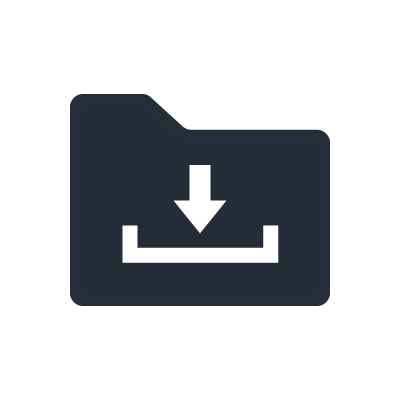NU1X
Smart Pianist for AvantGrand NU1X.

Have you ever tried to figure out what the chords are to your favorite songs?
With Smart Pianist app for iOS, you can analyze and display the chords of the songs in your Music library, giving you the ability to learn, practice and perform with your favorite artists.
Smart Pianist also allows you to control many of the functions included in the piano with your iOS device, for intuitive and easy operation.
Smart Pianist ver.2.0
Easy Voice selection and Easy settings
In addition to selecting piano Voices, you can use Smart Pianist to adjust parameters such as the angle of the piano lid, environment ambiance, and other characteristics of the piano sound.
You can use the Layer function to overlay voices, or the Split function to play different voices with the left and right hands, playing multiple Voices simultaneously to create lush and unique performances.
Additional functions such as Transpose, Tuning and acoustic settings can be configured directly from the app.
*Voice selection and configurable functions may differ depending on the model.
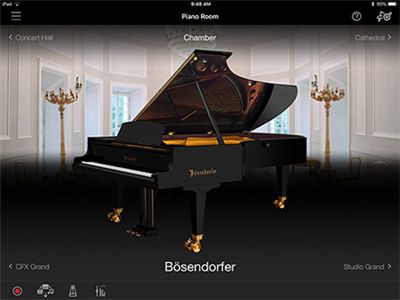

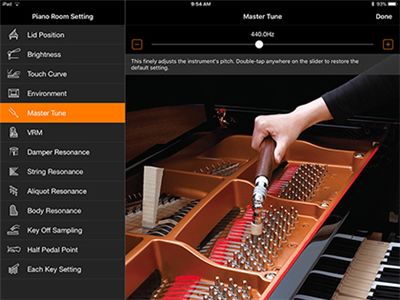
Play along with your favorite songs by following the chords
Smart Pianist analyzes the songs in your music library and displays the chord symbols so that you can play along with your favorite tunes.
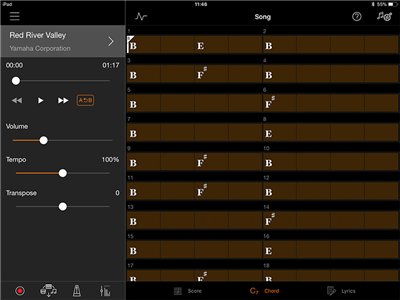
Using SmartPianist together with a AvantGrand NU1X
1. Check that the NU1X instrument firmware is V2.0 or above.
You can check the details on the V2.0 firmware on the download page. For details on downloaded and updating, refer to the PDF file included in the Firmware folder.
2. There are two methods for connecting an instrument to iOS devices with Smart Pianist V2.0 installed.
A. Connect using a cable
An Apple Lightning - USB Camera Adapter and USB cable (sold separately) are required.
Connect the USB cable to the USB TO HOST port on the instrument.
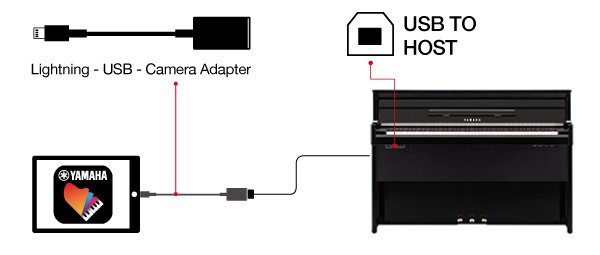
B. Connect wirelessly using Wi-Fi.*Varies by area
The UD-WL01 (sold separately) must be purchased to use a wireless connection.
Connect the UD-WL01 to the USB TO DEVICE port on the instrument.